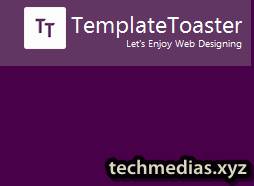How to Add Tools to Blogger/blogspot

Step 1 – Grab the AddThis script. The script allows you to activate tools on your page and helps us learn which content to recommend. To get this code, go to the Tool Gallery and click the “Get the Code” button in the top right. To add the code to your site, follow these steps: Within Blogger, click Layout. Click on any of the Add a Gadget links within the layout. Choose the HTML/Javascript gadget from the list and type “AddThis” for the title. Paste in the AddThis code from the dashboard into the Content section. Click Save . Now you can activate many of your AddThis tools in the Tool Gallery by clicking Setup next to the tool you want to configure. You can also start adding in-page tools, which have a button that says Get Code . Note: If you use a separate mobile template for viewing your website on mobile devices, there are a few additional steps in order to add the code to your mobile template as well. For more information, take a look at this support